Search Filters
This page provides docs about how Search Filters UI works with Sourcegraph. Note: if you're looking for the filters search query syntax documentation you can find it in search query syntax filters section
Search Query Syntax might not be that straightforward for new Sourcegraph users. It has a lot of query filters and operators, and it isn't easy sometimes to figure out how to use filters properly. With Search Filters UI, you can filter down your search results through the UI panel without manually modifying your query.
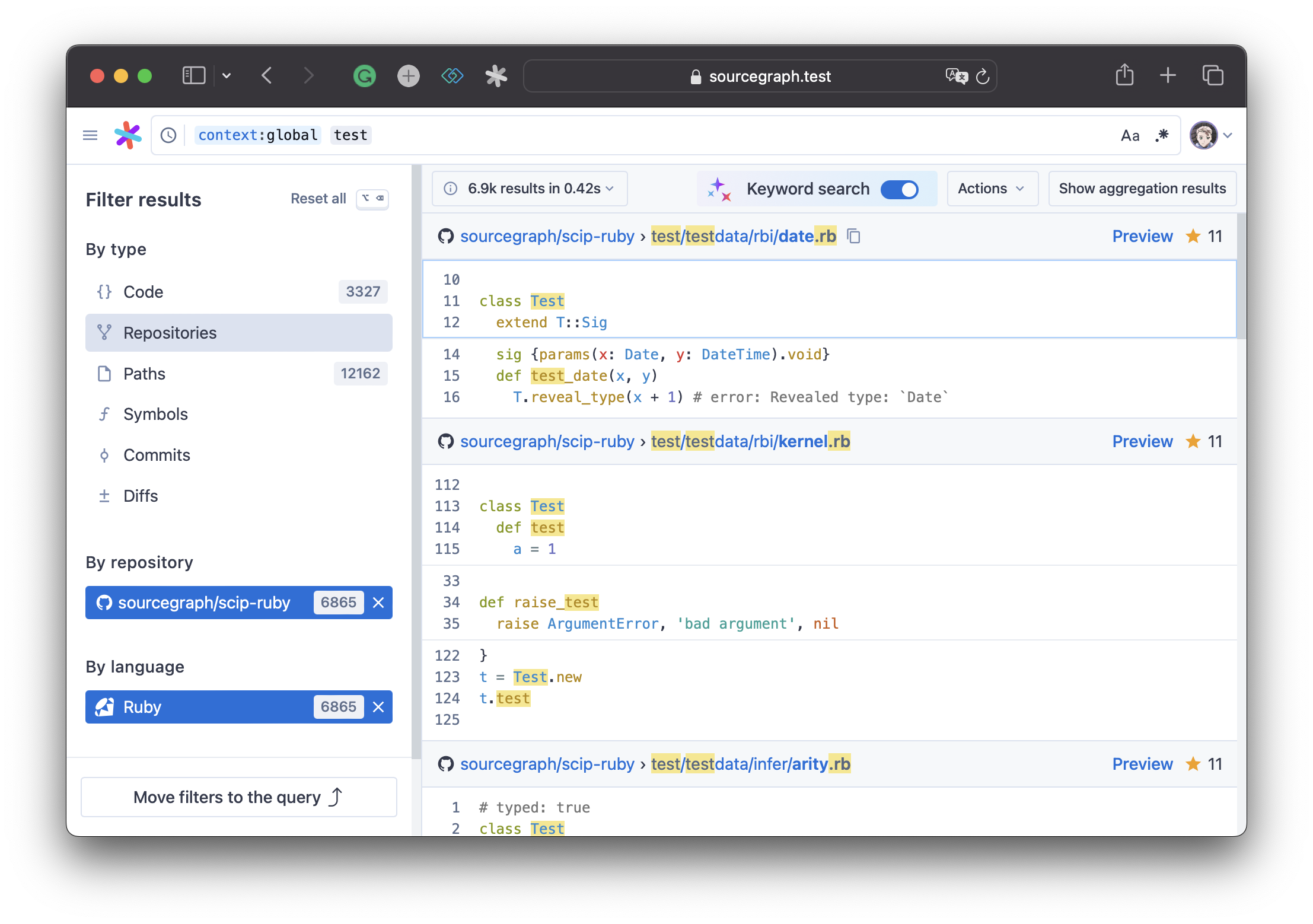
The search filters UI panel tries to represent the most important filters in the search query syntax, and it should be straightforward enough to use without any additional knowledge about search query filters. However, here is a short list of facts to help you use them more effectively.
1. Search filters are derived from search results
All filters that you can see in the panel are calculated from search matches that Sourcegraph found based on your query. This means that if your query doesn't return any symbols, diff or commit matches, there won't be a symbol, commit, diff related filters in the panel.
2. Default search filters
If you try to run a search query without any type: filters, Sourcegraph will search results within
three search types
type:filematches within file contenttype:repomatches with repositories namestype:pathmatches with file names
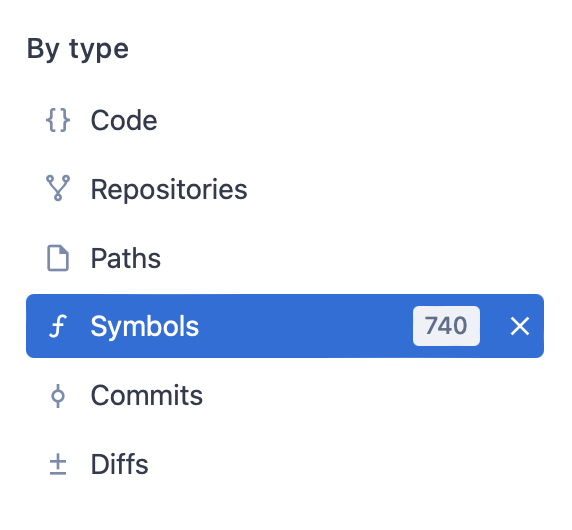
If you want to search within some specific type, you can pick this type in the "By Type" filter section.
3. Search filters are not exhaustive
By default, if your query has no count: filter Sourcegraph provides only 10k first results.
This means that it is possible that you won't see some repositories in the "By repository" section
if the search result limit is hit, even if this repository exists on your Sourcegraph's instance.
To increase this limit and make sure your query and filters are exhaustive, include count:all in your query
or select this option in the filter panel UI.
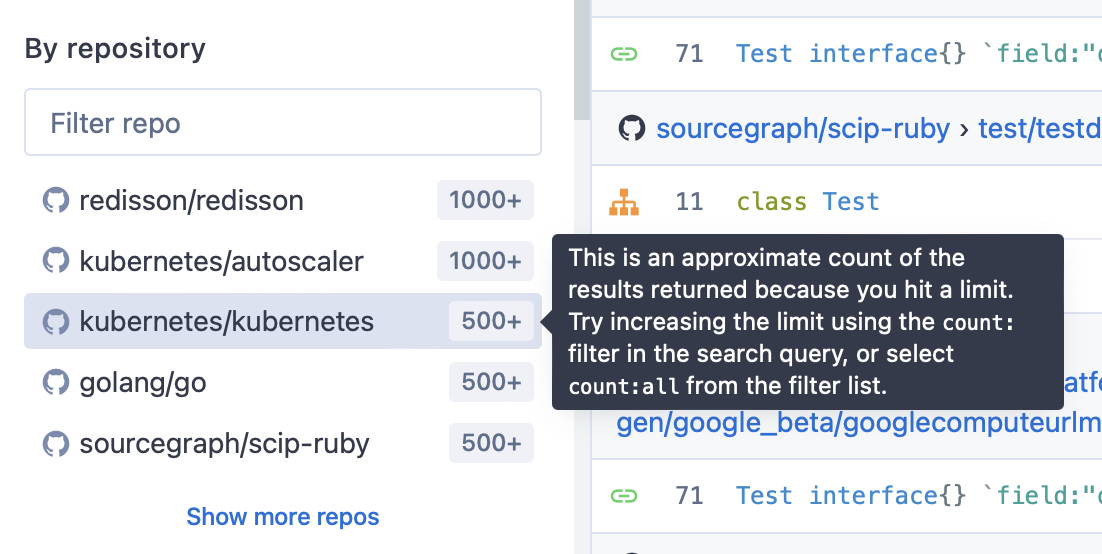
4. Move filters to the query
Selected filters are preserved in the URL so you can easily share URl with other Sourcegraph users, and they will see selected filters. However, search query is still our first-class entity in Sourcegraph's ecosystem (code monitoring, batch changes, code insights). There is a way to convert your selected filters into your query by clicking the "Move filters to the query" button.
5. Filters are global
End query = Search Bar's query + Filters Panel UI query
The Filters panel works in a way that adds search query syntax filter operators to the original query
in the search bar. This means that selected through filter UI panel filters are global, and this
works just fine with simple queries, but if your query has complex parts and contains multiple operands
and has AND and/or OR operators, we suggest using filters UI panel with caution since it may produce
incorrect query.
For example if your original query is (test1 repo:sourcegraph/sourcegraph) OR (test2 repo:sourcegraph/about)
and you select sourcegraph/sourcegraph filter in the filters UI panel this filter will be applied for both
operands test1 repo:sourcegraph/sourcegraph and test2 repo:sourcegraph/about