Cody Quickstart
In this quickstart guide, you'll learn how to use Cody once you have installed the extension in your VS Code editor. Here you will perform the following three tasks:
- Generate unit tests for your code
- Identify errors and get suggested code fixes
- Add documentation to your code snippets
Prerequisites
- Make sure you have the Cody extension installed in your VS Code editor
- You have a Free or Pro account through Sourcegraph.com or a Sourcegraph Enterprise account
- You have a project open in VS Code
Getting started with the Cody extension, prompts, and commands
After installing the extension, the side activity bar will display an icon for Cody. Click this icon, and Cody's panel will open. This interface is used to start a New Chat, run Cody commands, prompts or get access to relevant resources.

Cody supports Prompts and Commands with VS Code. These are quick, ready-to-use actions that you can apply to any code or text-based snippet you've highlighted. You can run a command in the following ways:
- Highlight your code and select the command or any prompt from the drop-down

- Press
Option+Kto run an edit command exclusively - Right-click on any code element and select Cody > Choose a command from the list
Working with the Cody extension
Let's create a JavaScript function that converts a given date into a human-readable description of the time elapsed between the given date and the current date. This example uses a starter boilerplate code that helps you set up and run three tasks with the Cody VS Code extension.
Here's the code for the date elapsed function:
JSfunction getTimeAgoDescription(dateString) { const startDate = new Date(dateString); const currentDate = new Date(); const years = currentDate.getFullYear() - startDate.getFullYear(); const months = currentDate.getMonth() - startDate.getMonth(); const days = currentDate.getDate() - startDate.getDate(); let timeAgoDescription = ''; if (years > 0) { timeAgoDescription += `${years} ${years === 1 ? 'year' : 'years'}`; } if (months > 0) { if (timeAgoDescription !== '') { timeAgoDescription += ' '; } timeAgoDescription += `${months} ${months === 1 ? 'month' : 'months'}`; } if (days > 0) { if (timeAgoDescription !== '') { timeAgoDescription += ' '; } timeAgoDescription += `${days} ${days === 1 ? 'day' : 'days'}`; } if (timeAgoDescription === '') { timeAgoDescription = 'today'; } else { timeAgoDescription += ' ago'; } return timeAgoDescription; }
1. Generate a unit test
To ensure code quality and early bug detection, one of the most useful commands that Cody offers is Generate unit tests. It quickly helps you write test code for any snippet that you have highlighted. To generate a unit test for our example function:
- Open the
date.jsfile in VS Code - Highlight a code snippet that you'd like to test
- Inside Cody chat, type
/testor press the command hotkey (⌥+c/alt+c) - Select
Generate unit testsoption and hitEnter
Cody will help you generate the following unit test in the sidebar:
JSimport assert from 'assert'; import { getTimeAgoDescription } from '../src/date.js'; describe('getTimeAgoDescription', () => { it('returns correct relative time for date 1 month ago', () => { const oneMonthAgo = new Date(Date.now() - 30 * 24 * 60 * 60 * 1000).toISOString().split('T')[0]; const result = getTimeAgoDescription(oneMonthAgo); assert.equal(result, '1 month ago'); }); it('returns correct relative time for date 2 months ago', () => { const twoMonthsAgo = new Date(Date.now() - 2 * 30 * 24 * 60 * 60 * 1000).toISOString().split('T')[0]; const result = getTimeAgoDescription(twoMonthsAgo); assert.equal(result, '2 months ago'); }); });
This unit test file tests the getTimeAgoDescription() function from the date.js file. These tests help you validate that the getTimeAgoDescription() function correctly returns the relative time descriptions for dates in the past. The tests generate specific sample input dates and confirm that the output matches the expected result.
2. Suggest bug fixes and changes to code snippets
Cody is very efficient at catching bugs and suggesting improvements to code snippets. To try this out, let's run our previously generated unit test and see if Cody notices any issues. Inside your VS Code terminal, run the following command to try the unit test:
BASHnode tests/test.js
This results in an error, as our function does not identify the describe statement.
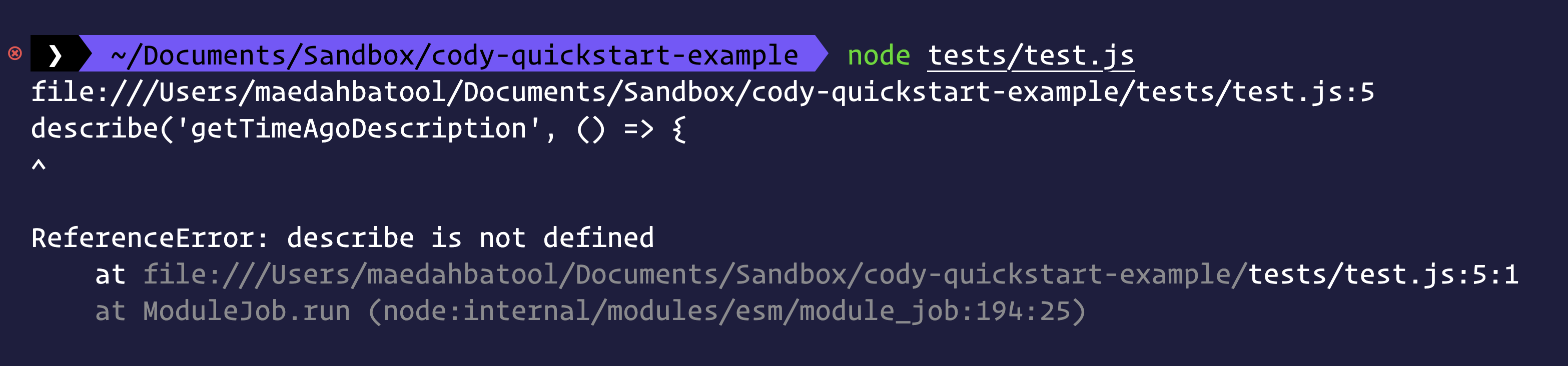
Let's paste this error into the Cody chat and see what suggestions it provides:
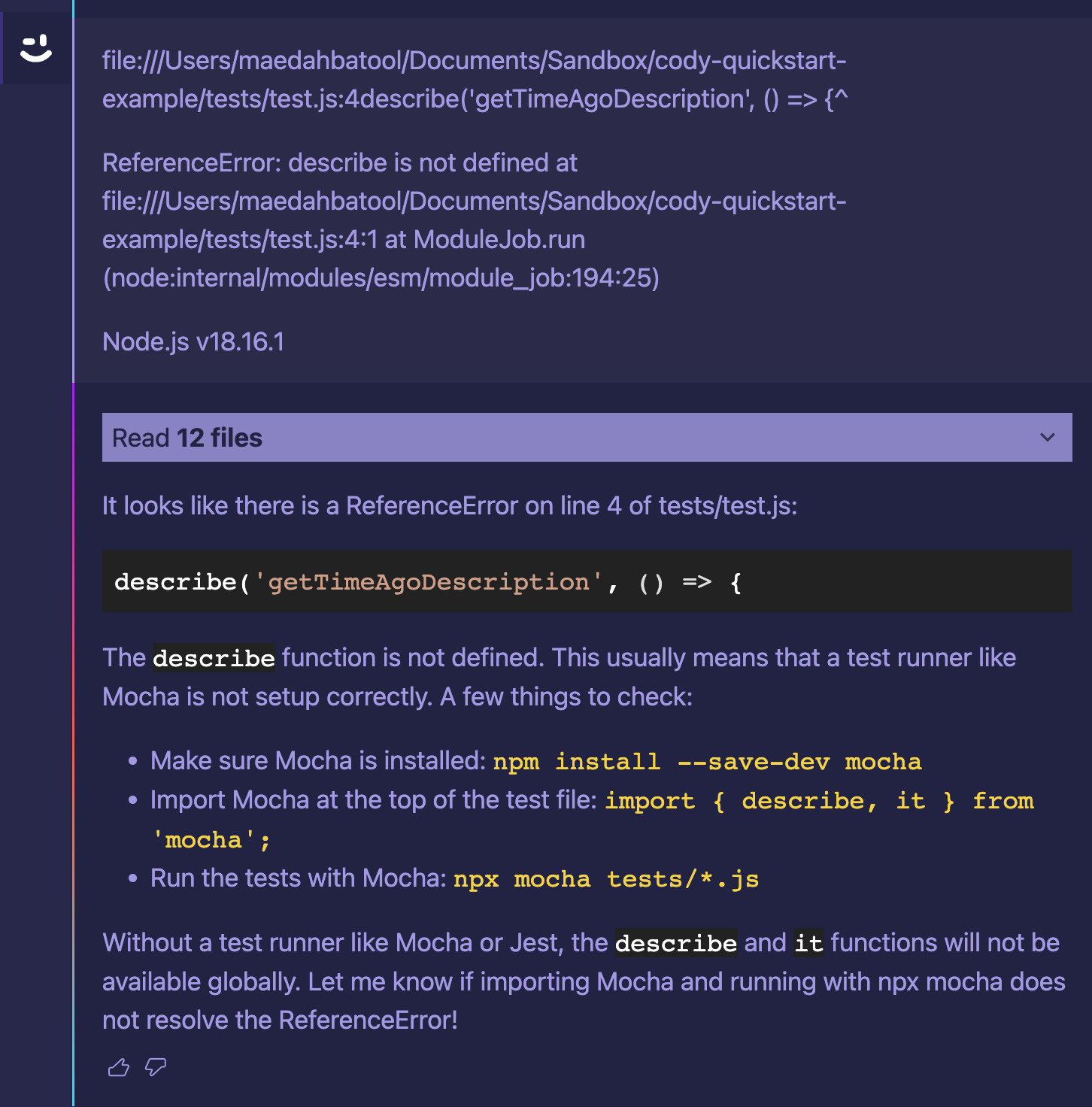
Leveraging the failed test output, Cody is able to identify the potential bug and suggest a fix. It recommends installing mocha, importing it at the top of the test.js file to identify describe, and finally running it with mocha.
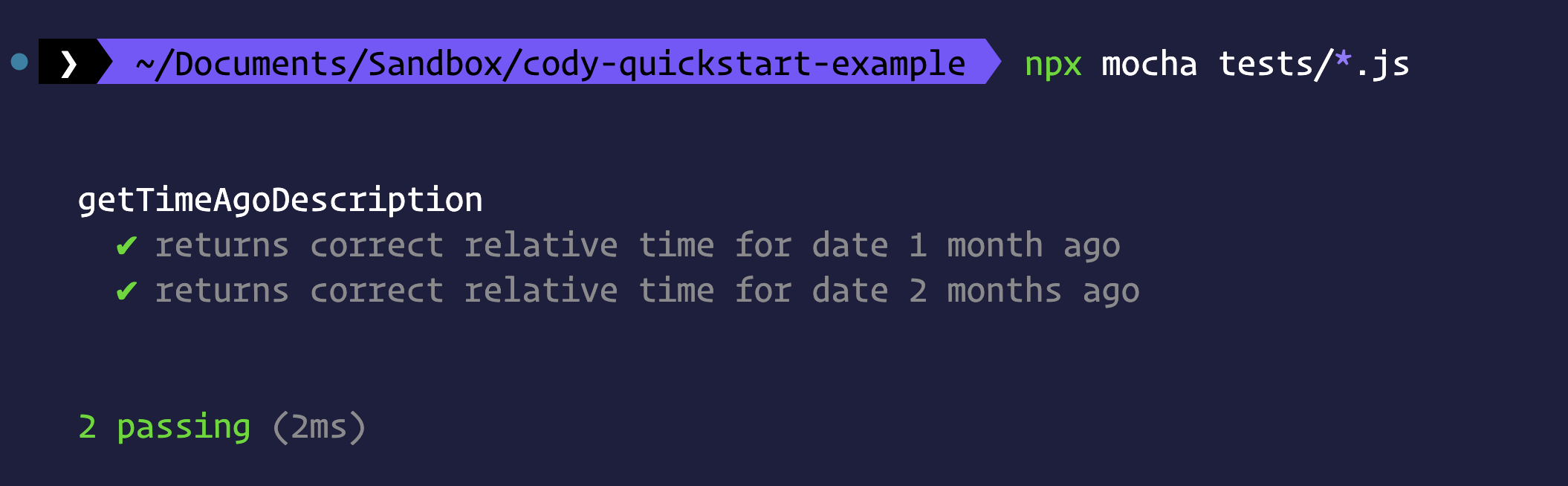
3. Ask Cody to add code documentation
Cody can also create well-crafted code documentation and comments, significantly improving the readability experience. You can add it by selecting a code snippet and running the Document command. Cody will add a comment to the top of the code snippet.
Try other commands and Cody chat
That's it for this quickstart guide! Feel free to continue chatting with Cody to learn more about its capabilities. Cody can run some other useful commands including:
- Explain code snippets
- Refactor code and variable names
- Translate code to different languages
- Answer general questions about your code
- Write context-aware code with a general awareness of the broader codebase